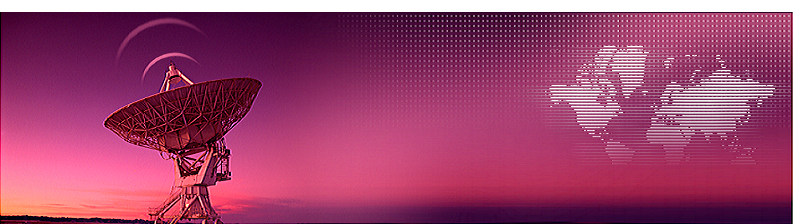
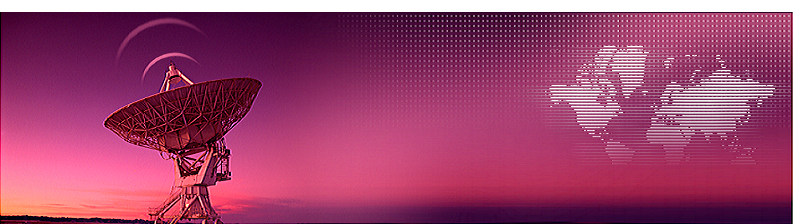
[HOME]
[WEB ALBUMS]
[PROJECTS]
[ARCHIVE]
[DOWNLOADS]
[LINKS]
PROJECTS
Project MK10: Plotting Nancay decametric scan data with a python script
To compare your own measurements to professional results is one of the first things you do after you detected something.
In the low frequency band (10-80MHz), one of the references can be; Nancay in France.
You can check the real time result and you can download the daily result as a 22MB file.
The zip file: nancayzip is some what shorter like 17Mb. The file contains about 8 hours of data.
When unzipped you can process the file by running the script here: nancay01.py. (put the script and the data file in the same folder and change the name in the script to the that of the downloaded file.
The script is written in Python-xy and can be found here https://code.google.com/p/pythonxy/wiki/Downloads.
Included is the an editor called "spider". Programming is like "Basic" in old times.

Fig.1 - Nancay 5 minute data.
The script displays sections of 5 minutes, so you have to know which part you are interested in.
the script is written in python and python-xy is the scientific free tool for all universities all over the world. Python-xy can be downloaded here; run to install it.
It comes with a free editor called "spider". It feels like and can be coded like old "Basic".
The script does not have a fancy user interface to click on; you have to set the starting point of the requested frame "gn".
So, when you have 8 hours of data downloaded, it equals 8*60-=460 minutes ~about 5 minutes per frame set by the variable gn. So you can set this gn from 0 to 100.
In the right window display you see the time period of the graphed frame; start and stop time.

Fig.2 - Calibration steps.
Instructions to download the Nancay file;
Nancay's decametric data is available here:
http://realtime.obs-nancay.fr/

Fig.1 - Nancay screen 01.
1) Under "DAM", click on "Bilan Observations"
2) On the resulting pop-up window, select
a) Sun or Jupiter
b) B/W or Color
c) Telecharger des donnees (for daily data download)
d) the desired month and year

Fig.1 - Nancay screen 02.
3) Place a check mark in the column header for "pointage". This will enable download a file logging the beam steering; however, I have yet to find a resource that explains how to read them.
4) Place a check mark to the left of the daily rows that you want to download.
Caution: do not try to download more than three days of data at once, otherwise the zip file generator fails (see next step).
4) After you've placed your checkmarks, click on "Creer un fichier ZIP" to generate a zip file with the data you selected.
5) The server takes a moment to generate the zip file. Once it's available, a download icon appears. Click that icon and save the data where you want.
6) Click "Retour" to return to the main window and start over again with step 2 for the next set of data, if needed. Caution: only some of the selections in step 2 are remembered by the server, so one must verify them each time step 2 is performed. Likewise, one must check the "pointage" box in step 3 each time; that setting isn't sticky either.
I hope this script is helpful.
Michiel Klaassen; may 2014